声明
public static bool Foldout(bool foldout, string content, bool toggleOnLabelClick, GUIStyle style = EditorStyles.foldout);声明
public static bool Foldout(bool foldout, GUIContent content, bool toggleOnLabelClick, GUIStyle style = EditorStyles.foldout);声明
public static bool Foldout(bool foldout, GUIContent content, GUIStyle style = EditorStyles.foldout);参数
| foldout | 显示的折叠状态。 |
| content | 要显示的标签。 |
| style | 可选的 GUIStyle。 |
| toggleOnLabelClick | 指定点击标签是否切换折叠状态。默认值为 false。设置为 true 以将标签包含在可点击区域中。 |
返回值
bool 用户选择的折叠状态。如果为 true,则应渲染子对象。
描述
创建一个带折叠箭头的标签,位于其左侧。
这对于创建树状或文件夹状结构很有用,其中子对象仅在父对象展开时显示。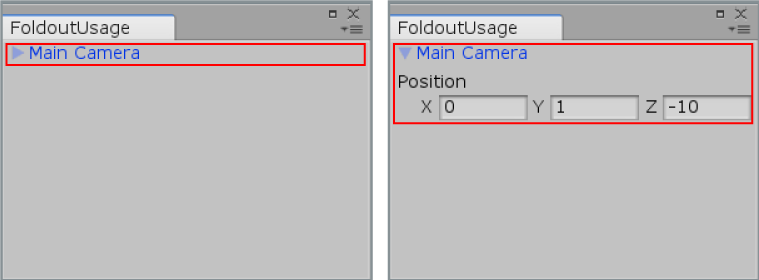
在编辑器窗口中折叠。
// Create a foldable menu that hides/shows the selected transform position. // If no Transform is selected, the Foldout item will be folded until // a transform is selected.
using UnityEditor; using UnityEngine;
public class FoldoutUsage : EditorWindow { bool showPosition = true; string status = "Select a GameObject";
[MenuItem("Examples/Foldout Usage")] static void Init() { FoldoutUsage window = (FoldoutUsage)GetWindow(typeof(FoldoutUsage)); window.Show(); }
public void OnGUI() { showPosition = EditorGUILayout.Foldout(showPosition, status); if (showPosition) if (Selection.activeTransform) { Selection.activeTransform.position = EditorGUILayout.Vector3Field("Position", Selection.activeTransform.position); status = Selection.activeTransform.name; }
if (!Selection.activeTransform) { status = "Select a GameObject"; showPosition = false; } }
public void OnInspectorUpdate() { this.Repaint(); } }