在编辑器和运行时 UI 中创建饼图
版本: 2023.2+
此示例演示如何使用 Vector API 在编辑器和运行时UI(用户界面) 允许用户与您的应用程序交互。Unity 目前支持三种 UI 系统。 更多信息
参见 术语表中创建图形。
示例概述
此示例将饼图生成到VisualElement上,并在编辑器和运行时 UI 中显示它。
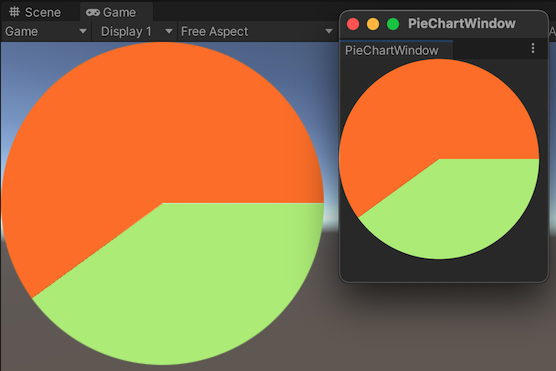
您可以在此GitHub 存储库中找到此示例创建的完整文件。
先决条件
本指南适用于熟悉 Unity 编辑器、UI 工具包和 C# 脚本的开发人员。在开始之前,请熟悉以下内容
创建饼图
创建一个使用 Vector API 中的Arc和Fill方法将饼图绘制到可视元素可视树的一个节点,它实例化或派生自 C# VisualElement 类。您可以设置外观样式,定义行为,并将其作为 UI 的一部分显示在屏幕上。 更多信息
参见 术语表中的 C# 脚本。
- 使用任何模板创建一个 Unity 项目。
- 创建一个名为
pie-chart的文件夹来存储您的文件。 - 在
pie-chart文件夹中,创建一个名为PieChart.cs的 C# 脚本,内容如下
using System.Collections;
using System.Collections.Generic;
using UnityEngine;
using UnityEngine.UIElements;
[UxmlElement]
public partial class PieChart : VisualElement
{
float m_Radius = 100.0f;
float m_Value = 40.0f;
public float radius
{
get => m_Radius;
set
{
m_Radius = value;
}
}
public float diameter => m_Radius * 2.0f;
public float value {
get { return m_Value; }
set { m_Value = value; MarkDirtyRepaint(); }
}
public PieChart()
{
generateVisualContent += DrawCanvas;
}
void DrawCanvas(MeshGenerationContext ctx)
{
var painter = ctx.painter2D;
painter.strokeColor = Color.white;
painter.fillColor = Color.white;
var percentage = m_Value;
var percentages = new float[] {
percentage, 100 - percentage
};
var colors = new Color32[] {
new Color32(182,235,122,255),
new Color32(251,120,19,255)
};
float angle = 0.0f;
float anglePct = 0.0f;
int k = 0;
foreach (var pct in percentages)
{
anglePct += 360.0f * (pct / 100);
painter.fillColor = colors[k++];
painter.BeginPath();
painter.MoveTo(new Vector2(m_Radius, m_Radius));
painter.Arc(new Vector2(m_Radius, m_Radius), m_Radius, angle, anglePct);
painter.Fill();
angle = anglePct;
}
}
}
在编辑器 UI 中添加饼图
- 创建一个名为
Editor的文件夹来存储您的文件。 - 在
Editor文件夹中,创建一个名为PieChartWindow.cs的 C# 脚本,内容如下
using UnityEditor;
using UnityEngine;
using UnityEngine.UIElements;
public class PieChartWindow : EditorWindow
{
[MenuItem("Tools/PieChart Window")]
public static void ShowExample()
{
PieChartWindow wnd = GetWindow<PieChartWindow>();
wnd.titleContent = new GUIContent("PieChartWindow");
}
public void CreateGUI()
{
VisualElement root = rootVisualElement;
root.Add(new PieChart());
}
}
要查看编辑器窗口中的饼图,请从菜单中选择工具>饼图窗口。
在运行时 UI 中添加饼图
在 SampleScene 中的 UIDocument游戏对象Unity 场景中的基本对象,可以表示角色、道具、场景、摄像机、路径点等。游戏对象的函数由附加在其上的组件定义。 更多信息
参见 术语表中添加饼图。为此,首先在pie-chart文件夹中创建一个名为PieChartComponet.cs的 C# 脚本,内容如下
using System.Collections;
using System.Collections.Generic;
using UnityEngine;
using UnityEngine.UIElements;
[RequireComponent(typeof(UIDocument))]
public class PieChartComponent : MonoBehaviour
{
PieChart m_PieChart;
void Start()
{
m_PieChart = new PieChart();
GetComponent<UIDocument>().rootVisualElement.Add(m_PieChart);
}
}
要查看运行时的饼图
- 在 SampleScene 中,选择游戏对象>UI 工具包>UI 文档。
- 在层次结构中选择UIDocument游戏对象。
- 将PieChartComponet.cs作为 UIDocument 游戏对象的组件添加。
- 进入播放模式以查看场景场景包含游戏环境和菜单。可以将每个唯一的场景文件视为一个唯一的关卡。在每个场景中,您放置环境、障碍物和装饰,从本质上讲,将游戏设计和构建成片段。 更多信息
参见 术语表中的饼图。