创建循环过渡
版本:2022.1+
此示例演示如何利用TransitionEndEvent创建循环过渡。
示例概述
此示例演示两个循环动画
- Yo-yo:循环从状态 A 到状态 B 带过渡,然后通过过渡返回状态 A。
- A 到 B:循环从状态 A 到状态 B 带过渡,然后不带过渡返回状态 A。
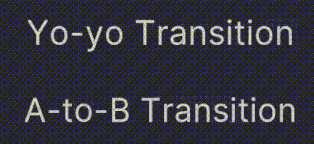
您可以在此GitHub 存储库中找到此示例创建的完整文件。
先决条件
本指南适用于熟悉 Unity 编辑器、UI(用户界面) 允许用户与您的应用程序交互。Unity 目前支持三种 UI 系统。更多信息
请参阅术语表 工具包和 C# 脚本的开发者。在开始之前,请熟悉以下内容
创建示例
在 Unity 中使用任何模板创建一个项目。
在您的项目窗口显示您的
Assets文件夹内容的窗口(项目选项卡)更多信息
请参阅术语表中,创建一个名为loop-transition-example的文件夹。在文件夹中右键单击,然后选择创建 > UI 工具包 > 编辑器窗口。
在UI 工具包编辑器窗口创建器窗口中,输入
LoopingExample。保存您的更改。这将创建三个文件,分别为
LoopingExample.cs、LoopingExample.uss和LoopingExample.uxml。-
将
LoopingExample.cs替换为以下内容using UnityEditor; using UnityEngine; using UnityEngine.UIElements; public class LoopingExample : EditorWindow { [SerializeField] private VisualTreeAsset m_VisualTreeAsset = default; private Label _yoyoLabel; private Label _a2bLabel; [MenuItem("Window/UI Toolkit/Transition Looping Example")] public static void ShowExample() { var wnd = GetWindow<LoopingExample>(); wnd.titleContent = new GUIContent("TransitionStyle"); } public void CreateGUI() { VisualElement root = rootVisualElement; VisualElement asset = m_VisualTreeAsset.Instantiate(); root.Add(asset); SetupYoyo(root); SetupA2B(root); } // This method powers the yo-yo loop. private void SetupYoyo(VisualElement root) { _yoyoLabel = root.Q<Label>(name: "yoyo-label"); // When the animation ends, the callback toggles a class to set the scale to 1.3 // or back to 1.0 when it's removed. _yoyoLabel.RegisterCallback<TransitionEndEvent>(evt => _yoyoLabel.ToggleInClassList("enlarge-scale-yoyo")); // Schedule the first transition 100 milliseconds after the root.schedule.Execute method is called. root.schedule.Execute(() => _yoyoLabel.ToggleInClassList("enlarge-scale-yoyo")).StartingIn(100); } // This method powers the A-to-B cycle. private void SetupA2B(VisualElement root) { _a2bLabel = root.Q<Label>(name:"a2b-label"); _a2bLabel.RegisterCallback<TransitionEndEvent>(evt => { _a2bLabel.RemoveFromClassList("enlarge-scale-a2b"); _a2bLabel.schedule.Execute(() => _a2bLabel.AddToClassList("enlarge-scale-a2b")).StartingIn(10); }); _a2bLabel.schedule.Execute(() => _a2bLabel.AddToClassList("enlarge-scale-a2b")).StartingIn(100); } } -
将
LoopingExample.uxml替换为以下内容<ui:UXML xmlns:ui="UnityEngine.UIElements" xmlns:uie="UnityEditor.UIElements" xsi="http://www.w3.org/2001/XMLSchema-instance" engine="UnityEngine.UIElements" editor="UnityEditor.UIElements" noNamespaceSchemaLocation="../../../../UIElementsSchema/UIElements.xsd" editor-extension-mode="False"> <Style src="LoopingExample.uss" /> <ui:VisualElement name="container"> <ui:VisualElement> <ui:Label text="Yo-yo Transition" name="yoyo-label" class="text-style" /> </ui:VisualElement> <ui:VisualElement> <ui:Label text="A-to-B Transition" name="a2b-label" class="text-style"/> </ui:VisualElement> </ui:VisualElement> </ui:UXML> -
将
LoopingExample.uss替换为以下内容#yoyo-label{ transition-duration: 3s; } .text-style { font-size: 20px; flex-grow: 0; margin: 20px; } .enlarge-scale-a2b{ scale: 1.5 1.5; transition-duration: 3s; } .enlarge-scale-yoyo{ scale: 1.5 1.5; } #container{ flex-grow:1; justify-content: space-around; align-items: center; } 要测试该示例,请从菜单中选择窗口 -> UI 工具包 -> 过渡循环示例。