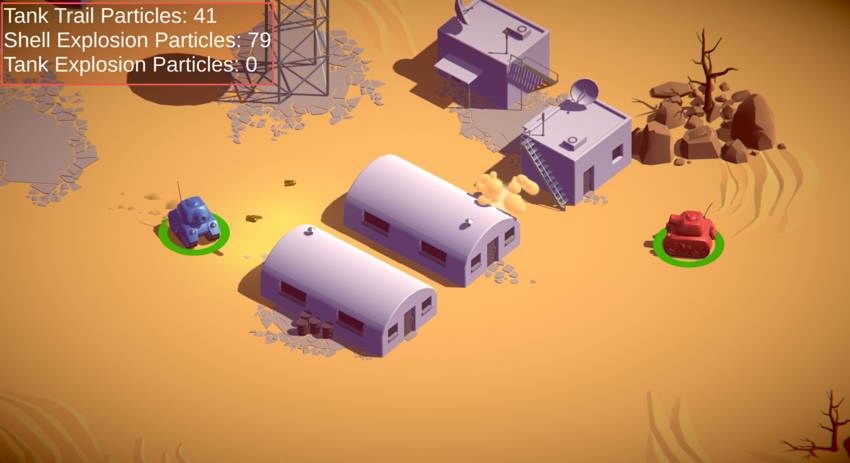创建自定义性能分析计数器
要在Unity 性能分析器一个帮助您优化游戏的窗口。它显示了游戏各种区域花费的时间。例如,它可以报告渲染、动画或游戏逻辑花费的时间百分比。 更多信息
在词汇表中查看中显示自定义指标,您必须使用Unity Profiling Core包中的ProfilerCounter API。
您可以使用Profiling Core API跟踪应用程序中的指标。您可以在Unity性能分析器中显示计数器跟踪的信息。使用自定义 性能分析计数器使用ProfilerCounter API在代码中放置,用于跟踪指标,例如在游戏中生成的敌人数量。 更多信息
在词汇表中查看 比较系统指标并在性能分析器窗口中识别性能问题。
自定义性能分析计数器可以显示来自 ProfilerCounter 或 ProfilerCounterValue 的数据。
有关使用Unity Profiling Core API创建性能分析计数器的完整指南,请参阅性能分析计数器API指南。
要添加性能分析计数器,创建 脚本一段代码,允许您创建自己的组件、触发游戏事件、随时间修改组件属性并以任何方式响应用户输入。 更多信息
在词汇表中查看 执行以下操作
- 创建一个新的计数器.
- 将您的计数器分配给一个 性能分析类别识别Unity子系统的作业数据(例如,渲染、脚本和动画类别)。Unity为类别应用颜色编码,以在性能分析器窗口中视觉区分不同的数据类型。
在词汇表中查看. - 更新计数器的值.
这些部分中的代码示例向跟踪每个GameObjectUnity场景中的基本对象,可以代表角色、道具、环境、摄像机、航线点等。GameObject的功能由附加到它的组件定义。 更多信息
在词汇表中查看的尾迹效果的Unity创建的总粒子数添加性能分析计数器。在这些示例中,GameObject的名称是“Tank”。
定义一个计数器
要创建一个新计数器,编写一个脚本来定义新计数器的值类型,并为该类型分配一个名称和单位。
创建计数器时,您必须指定新计数器属于哪个 性能分析类别。为此,请使用现有的Unity类别。例如,下面的脚本示例使用现有的ProfilerCategory.Scripts类别。有关更多信息,请参阅使用性能分析类别
以下示例脚本定义名为“Tank Trail Particles”的< href="https://docs.unity3d.org.cn/Packages/com.unity.profiling.core@latest?subfolder=/api/Unity.Profiling.ProfilerCounter-1.html">ProfilerCounterValue的TankTrailParticleCount,其单位为“Count”。
public static class GameStats
{
public static readonly ProfilerCategory TanksCategory = ProfilerCategory.Scripts;
public const string TankTrailParticleCountName = "Tank Trail Particles";
public static readonly ProfilerCounterValue<int> TankTrailParticleCount =
new ProfilerCounterValue<int>(TanksCategory, TankTrailParticleCountName, ProfilerMarkerDataUnit.Count,
ProfilerCounterOptions.FlushOnEndOfFrame | ProfilerCounterOptions.ResetToZeroOnFlush);
}
选项 FlushOnEndOfFrame 和 ResetToZeroOnFlush 会自动将计数器发送到分析器数据流,并在帧结束时将计数值重置为零。
使用分析器类别
Unity 会根据分析器计数器的功能将它们自动分组到类别中,例如,渲染、脚本或动画。您可以将自定义分析器计数器分配给任何 Unity 的分析器类别。有关可用的完整分析器类别列表,请参阅 ProfilerCategory。
将分析器计数器分配到分析器类别
分析器计数器必须属于一个分析器类别。您在定义计数器时应分配类别给分析器计数器。为此,请使用 ProfilerModule 的可选 autoEnabledCategoryNames 构造函数参数来将一个或多个类别分配给分析器计数器。以下示例代码中有一个此类方法的示例。
using Unity.Profiling;
using Unity.Profiling.Editor;
[System.Serializable]
[ProfilerModuleMetadata("Tank Effects")]
public class TankEffectsProfilerModule : ProfilerModule
{
static readonly ProfilerCounterDescriptor[] k_Counters = new ProfilerCounterDescriptor[]
{
new ProfilerCounterDescriptor(GameStatistics.TankTrailParticleCountName, GameStatistics.TanksCategory),
new ProfilerCounterDescriptor(GameStatistics.ShellExplosionParticleCountName, GameStatistics.TanksCategory),
new ProfilerCounterDescriptor(GameStatistics.TankExplosionParticleCountName, GameStatistics.TanksCategory),
};
// Ensure that both ProfilerCategory.Scripts and ProfilerCategory.Memory categories are enabled when our module is active.
static readonly string[] k_AutoEnabledCategoryNames = new string[]
{
ProfilerCategory.Scripts.Name,
ProfilerCategory.Memory.Name
};
// Pass the auto-enabled category names to the base constructor.
public TankEffectsProfilerModule() : base(k_Counters, autoEnabledCategoryNames: k_AutoEnabledCategoryNames) { }
}
更新计数器的值
要更新计数器的值,请创建一个设置已定义计数器值的 MonoBehaviour 脚本。有关更多信息,请参阅 如何将计数器值传递给分析器。
更新计数器值脚本示例
以下 MonoBehaviour 脚本在每帧的 Update 函数中计算属于指定 GameObject 的拖尾粒子数量。为了做到这一点,它使用了名为 TankTrailParticleCount 的计数器。
以下示例脚本还创建了一个公开属性 拖尾粒子系统 (m_TrailParticleSystem),在 检查器一个 Unity 窗口,它显示了当前选定的 GameObject、资源或项目设置的信息,允许您检查和编辑值。更多信息
在 词汇表 中查看
using UnityEngine;
class TankMovement : MonoBehaviour
{
public ParticleSystem m_TrailParticleSystem;
void Update()
{
GameStats.TankTrailParticleCount.Value += m_TrailParticleSystem.particleCount;
}
}
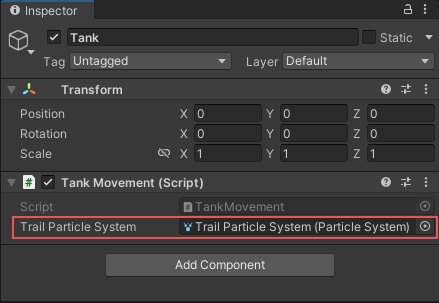
使用分析器计数器跟踪发布构建
当您在发布玩家中运行项目时,您无法访问分析器窗口。但是,您可以在发布玩家中将计数器显示为 UI允许用户与应用程序交互。Unity 当前支持三个 UI 系统。更多信息
在 词汇表 中查看 元素。这意味着您可以在发布的应用程序中包含分析工具。为了做到这一点,请参阅 分析器计数器 API 指南 中的“在发布玩家中获取计数器值”。
以下图像显示了发布玩家中使用自定义 UI 在场景左上角显示计数器