public static int depth;
描述
当前执行 GUI 行为的排序深度。
当你同时运行不同的脚本时,应设置此项来确定排序。使用较低深度值的 GUI 元素将显示在较高值元素的顶部(即,你可以将深度视为与摄像机的“距离”)。
注意:要查看此示例的运行情况,你需要创建 2 个脚本。请记住使用与类名相同的名称来命名脚本,否则无法正常运行。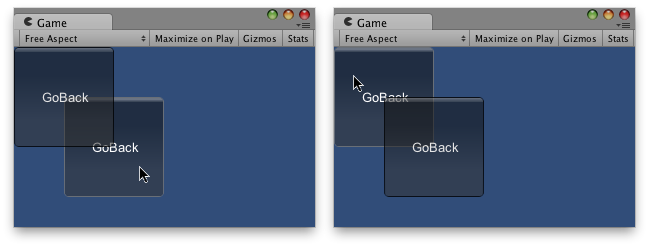
一个按钮置于另一个按钮之后。
using UnityEngine; using System.Collections;
// Makes this button go back in depth
public class Example1 : MonoBehaviour { public int guiDepth = 0; public Example2 example2;
private float buttonX, buttonY;
void Start() { buttonX = (Screen.width / 2) - 100; buttonY = (Screen.height / 2) - 100; }
void OnGUI() { GUI.depth = guiDepth; GUI.color = Color.yellow;
GUIStyle size = new GUIStyle("button"); size.fontSize = 16;
if (GUI.RepeatButton(new Rect(buttonX, buttonY, 200, 100), "Go Backwards", size)) { guiDepth = 1; example2.guiDepth = 0; } } }
然后将此其他示例复制到另一个脚本
using UnityEngine; using System.Collections;
// Makes this button go back in depth
public class Example2 : MonoBehaviour { public int guiDepth = 1; public Example1 example1;
private float buttonX, buttonY;
void Start() { buttonX = (Screen.width / 2) - 50; buttonY = (Screen.height / 2) - 50; }
void OnGUI() { GUI.depth = guiDepth; GUI.color = Color.green;
GUIStyle size = new GUIStyle("button"); size.fontSize = 16;
if (GUI.RepeatButton(new Rect(buttonX, buttonY, 200, 100), "Go Backwards", size)) { guiDepth = 1; example1.guiDepth = 0; } } }